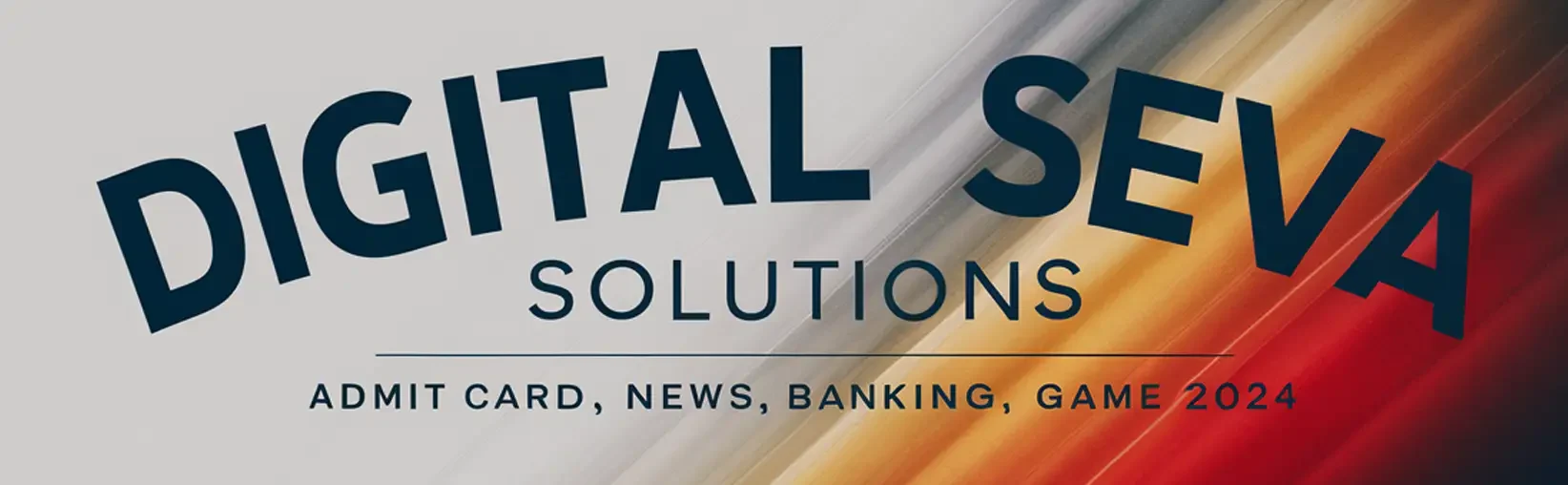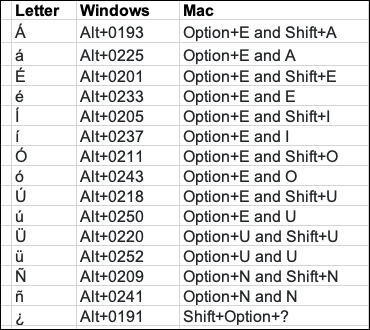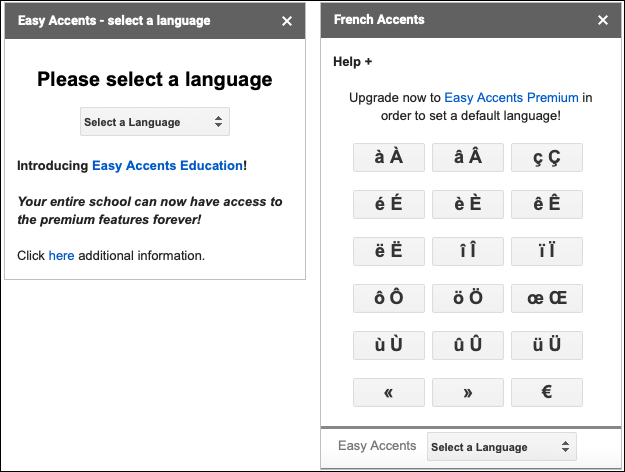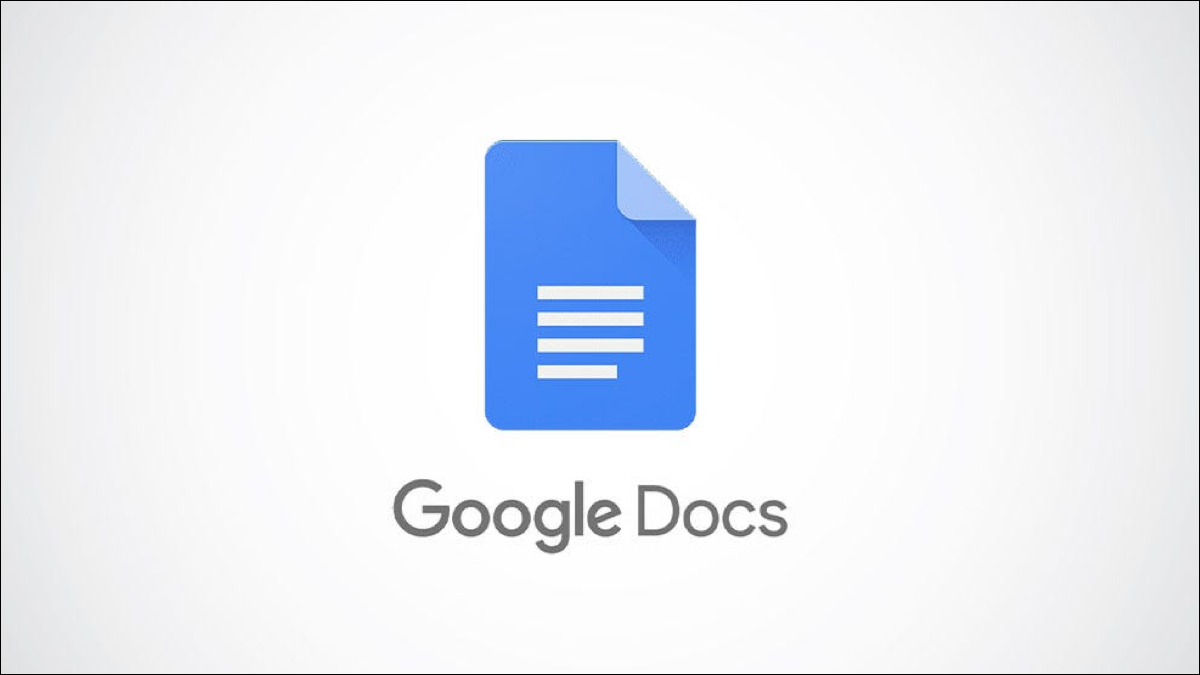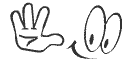When creating a Google Doc and needing to insert letters with accent marks, the process may not be immediately apparent. Here are several ways to add accent marks to letters in Google Docs:
You may be composing a letter, creating an article, or writing an essay. You have different options if you need a letter with an accent mark in languages other than English. You can insert a special character, use a keyboard shortcut, copy from Google Input Tools, use your computer’s tool, or check out an add-on.
1. Insert a Special Character
Google Docs offers a Special Character feature that allows you to insert symbols, arrows, emojis, and more. This feature also provides letters with accent marks.
Go to the spot in your document where you want to add the accented letter. Then select Insert > Special Characters from the menu.
When the window appears, enter the letter in the Search box or draw it with its accent in the spot below Search. You can hover your cursor over the results on the left to see larger versions, which is helpful. Select the letter you want to use, which will pop into your document.
2. Add an Accent Letter With a Keyboard Shortcut
Whether you use a Windows or Mac computer, you can type a keyboard shortcut in Google Docs for your accented letters.
To use these combination shortcuts on Mac, type the first shortcut immediately followed by the second. For example, to type the capital letter O with its accent as shown above, hold Option+E at the same time, release both, then hold Shift+O together, and release both.
3. Copy Letters With Accent Marks From Google Input Tools
Another handy option for typing accent marks on letters is using Google Input Tools. This allows you to choose the letter you want and copy it into Google Docs, but also enter and copy words, phrases, or even paragraphs.
Visit Google Input Tools which is available for free. Select a keyboard language from the drop-down list on the top left of the input box. Type your text. You can use a word, letter, phrase, sentence, or whatever you like.
Then, right-click the text and choose “Copy” to place it on your clipboard. Head to Google Docs, right-click the spot where you want the text, and choose “Paste.”
Google Input Tools is also available as a free extension for Google Chrome. So if you use the Chrome browser most often, you might consider installing the extension.
4. Use Your Computer’s Tools to Get Accent Marks
Your computer may also let you use built-in tools to type accent marks for letters. While options vary depending on your platform, here are a couple of options.
RELATED: How to Quickly Type Special Characters on Any Computer, Smartphone, or Tablet , On Windows, you can use the Character Map. Click the Start button, scroll to and expand the Windows Accessories folder, and choose “Character Map” to open the app.
5. Try a Google Docs Add-On
One final option for typing accent marks on letters is with a free Google Docs add-on called Easy Accents.After you install the add-on (be sure you’re comfortable with the permissions it requires), head to your document in Google Docs. Click “Add-Ons” in the menu, move to “Easy Accents – Docs,” and pick “Easy Accents – Start.”
When the sidebar opens on the right, pick the language you want accented letters for in the drop-down box at the top. You’ll then see your options listed as buttons.
Click a button to insert the lowercase letter or hold Shift as you click to insert the uppercase letter. To switch languages, use the drop-down box at the bottom of the sidebar.
Easy Accents is available for free with an optional premium subscription to set a default language.
( google docs add letter
How do you type é on a keyboard?
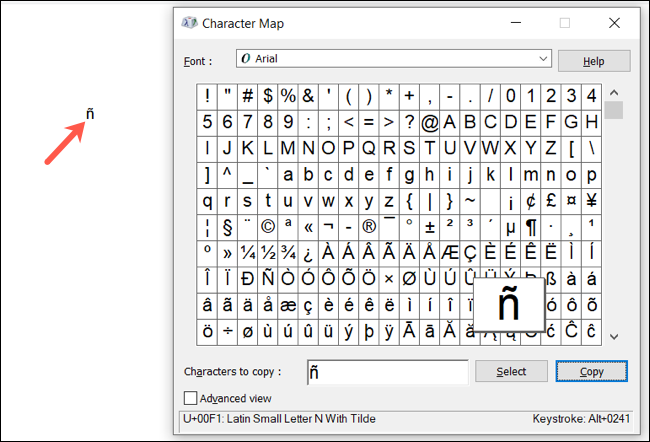
How do you type accents?
How do I type an E with two dots over it?
How do I put accents over letters in Windows 10?
How do you type accents on a PC?
- Hold down your Shift key and press the NumLock key (usually located in the top right corner of the keyboard).
- Add the accentgoogle docs add letter , google docs add letter by holding down the Alt and Fn (function) keys and then use the secondary numeric keypad to type the numeric sequence code (Alt-code). , use a keyboard shortcut , use a keyboard shortcut , google docs add letter , google docs accent , google docs accent , google docs accent
| Friends, to update, you will answer any question in your mind, you wil google docs accentl be disabled forever, you will ask what is your answer. |
ध्यान दें :- ऐसे ही केंद्र सरकार और राज्य सरकार के द्वारा शुरू की गई नई या पुरानी सरकारी योजनाओं की जानकारी हम सबसे पहले अपने इस वेबसाइटcscdigitalsevasolutions.com के माध्यम से देते हैं तो आप हमारे वेबसाइट को फॉलो करना ना भूलें ।
अगर आपको यह आर्टिकल पसंद आया है तो इसे Like और share जरूर करें ।
इस आर्टिकल को अंत तक पढ़ने के लिए धन्यवाद…
Posted by Sanjit Gupta
| Join Our Group For All Information And Update, Also Follow me For Latest Information | |
| Whatsapp Group Join Now | ↗️Click Here |
| Facebook Page | ↗️Click Here |
| ↗️Click Here | |
| Telegram Channel Techguptaji | ↗️Click Here |
| Telegram Channel Sarkari Yojana | ↗️Click Here |
| ↗️Click Here | |
| Website | ↗️Click Here |
Hold down your Shift key and press the NumLock key (usually located in the top right corner of the keyboard).
Add the accent by holding down the Alt and Fn (function) keys and then use the secondary numeric keypad to type the numeric sequence code (Alt-code).
Entering an accent character is far easier on this keyboard. To enable it, right-click the taskbar and select Show touch keyboard button. This will add a keyboard button to the system tray. Click it to bring up the keyboard and then click and hold on a character to get the accent versions of it.
Hold down the “Ctrl” and “Shift” keys, and then press the colon key. Release the keys, and then type a vowel in upper or lower case. Use Office’s Unicode shortcut combination to put an umlaut over a non-vowel character.
Insert Accented Letters with Keyboard Shortcuts
You’ll use the Ctrl or Shift key along with the accent key on your keyboard, followed by a quick press of the letter. For example, to get the á character, you’d press Ctrl+’ (apostrophe), release those keys, and then quickly press the A key.
To type the letter “é” on a PC, press and hold the ALT key and type 0233. In Microsoft Word, press CTRL + ‘, followed by the letter “e”. This should make the letter “é” appear in your document.